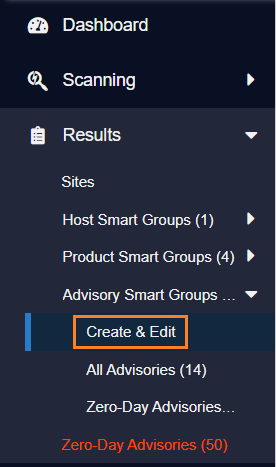Create a New Advisory Smart Group
This page describes how to create a new Advisory Smart Group.
-
Navigate to Advisory Smart Groups > Create & Edit.
-
A list of created Advisory Smart Groups appears. To create a new Smart Group, click Create New Smart Group link.
The Configure New Smart Group dialog box opens.
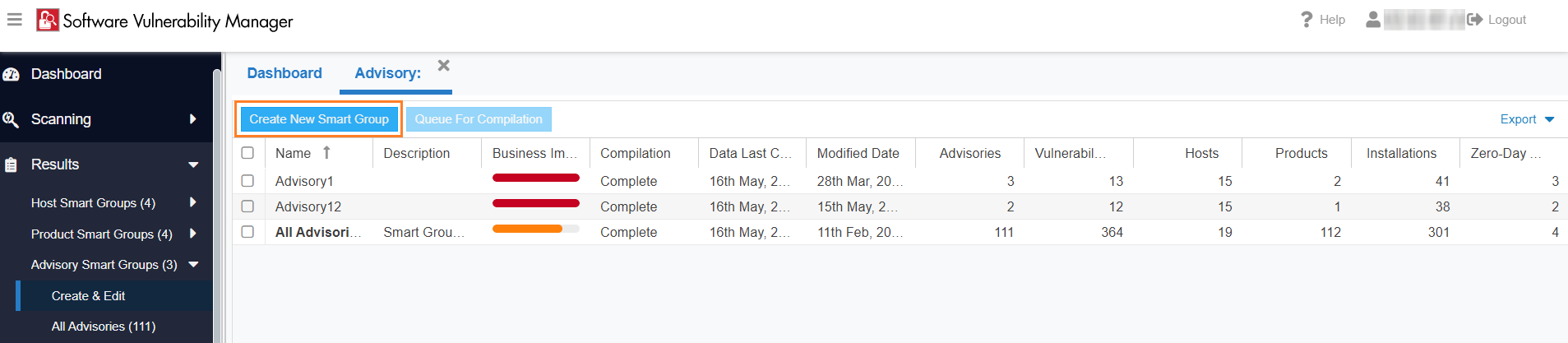
-
Enter the valid name in the Smart Group Name field.
-
Enter the description of the smart group (optional) in the Description field.
-
From the Business Impact list, select the type of impact you want to add. You have the following options:
Impact Type Description Critical This value is typically used for remotely exploitable vulnerabilities that can lead to system compromise. It resembles the red color. High This value is typically used for remotely exploitable vulnerabilities that can lead to system compromise. It resembles the orange color. Medium This value is typically used for remotely exploitable Denial of Service vulnerabilities and for vulnerabilities that allow system compromises but require user interaction. It resembles the yellow color. Minor This value is typically used for cross-site scripting vulnerabilities and privilege escalation vulnerabilities. It resembles the light green color. Low This value is typically used for very limited privilege escalation vulnerabilities and locally exploitable Denial of Service vulnerabilities. It resembles the green color. -
From the Criteria list, select the type of smart group criteria you want to add. You have the following options:
Smart Group Criteria Description Criticality Filter by criticality. Threat Score Filter by threat scores. Advisory Published Filters by Advisory published date. Zero-Day Status Filters by zero-day or non-zero day. Impact Type Filters by Impact type of the advisory. Attack Vector Filters by on attack vector. CVSS Base Score Solution Status CVSS2 Score Filters by CVSS2 score. CVSS3 Score Filters by CVSS3 score. CVSS4 Score Filters by CVSS4 score. -
After updating the above fields, click Save button to create a new Advisory Smart Group.